Support » iPhone
Preparation
You have received an email from Seat63. This email contains a link and a password. Make sure you have an internet connection and that location services are enabled. Also, ensure that your browser has access to location services. By default, your phone will ask for permission.
Installation
Open the link you received in your email. If prompted for permission to use your current location, select Allow [1]. (Tip: If you don’t want to receive this prompt again, follow this guide.)
Click on Options [2] and select Add to Home Screen [3], then click Add [4].
An icon for your employer, named Seat63, will now appear on your phone. The installation is complete.
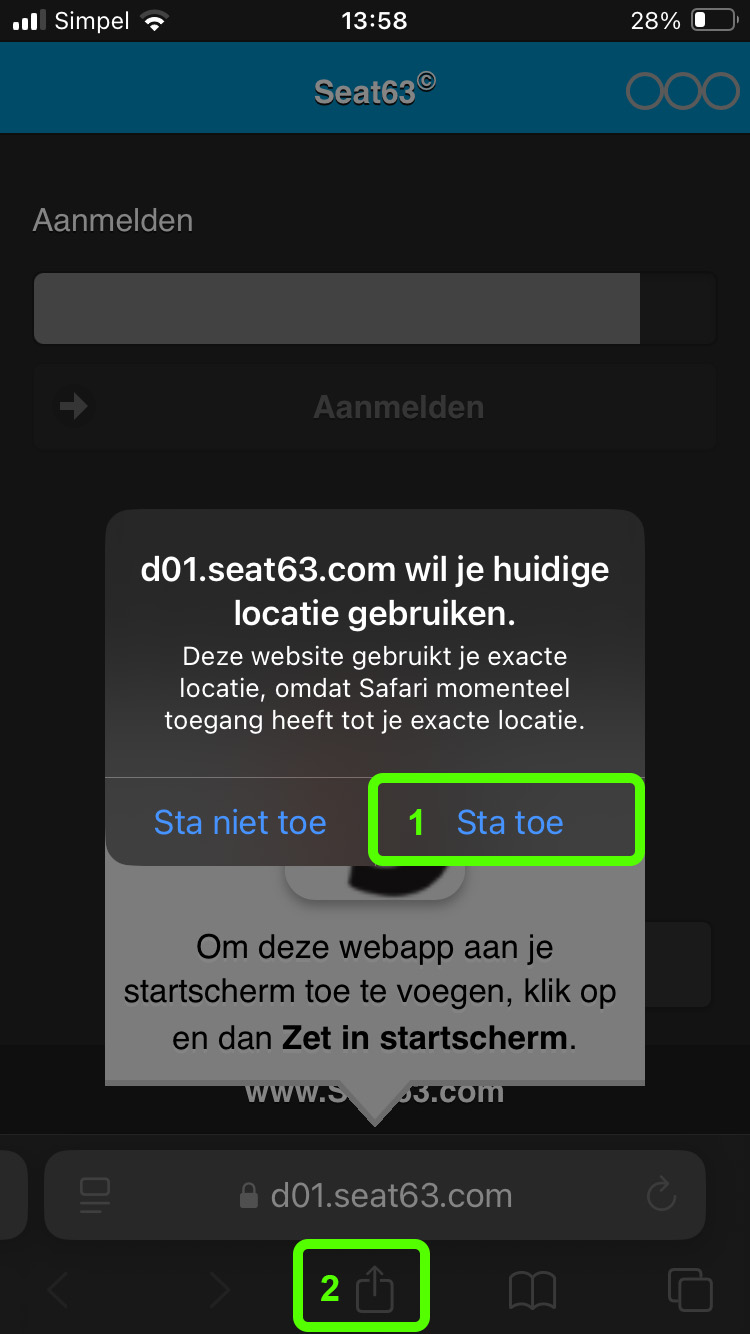
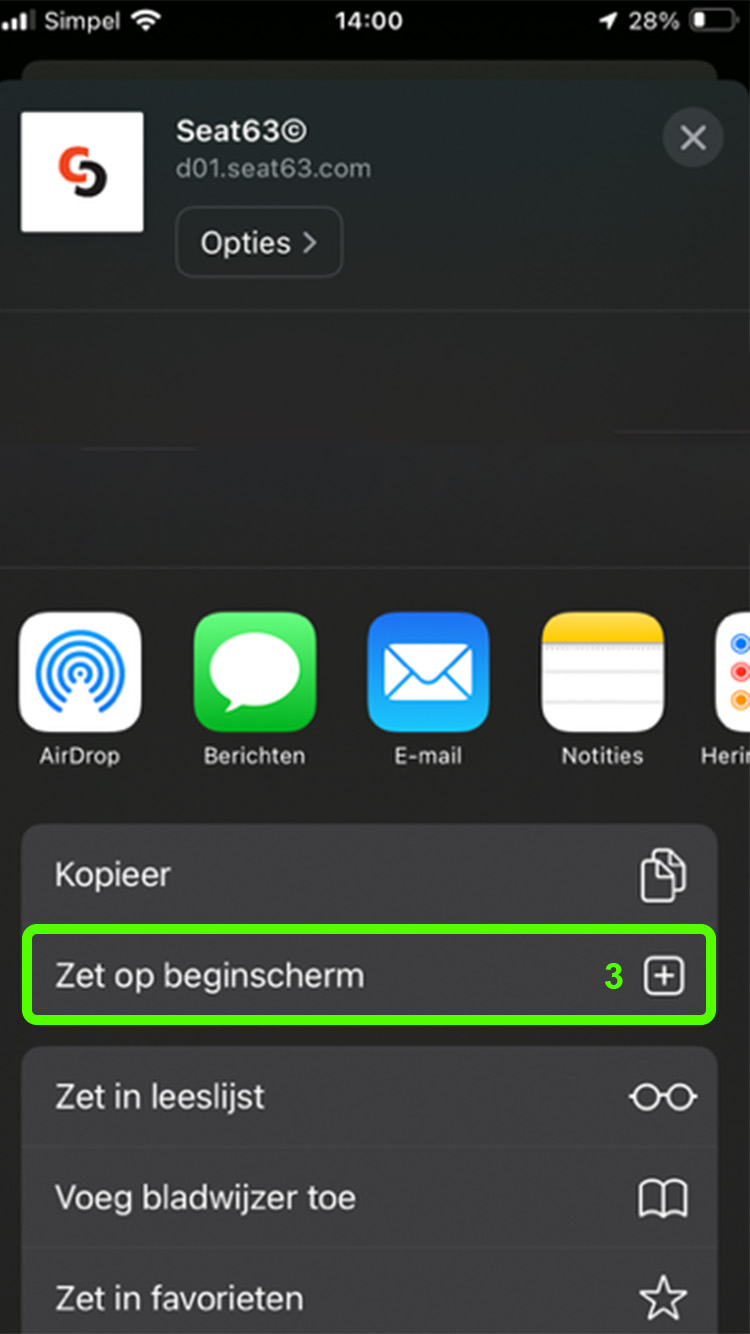
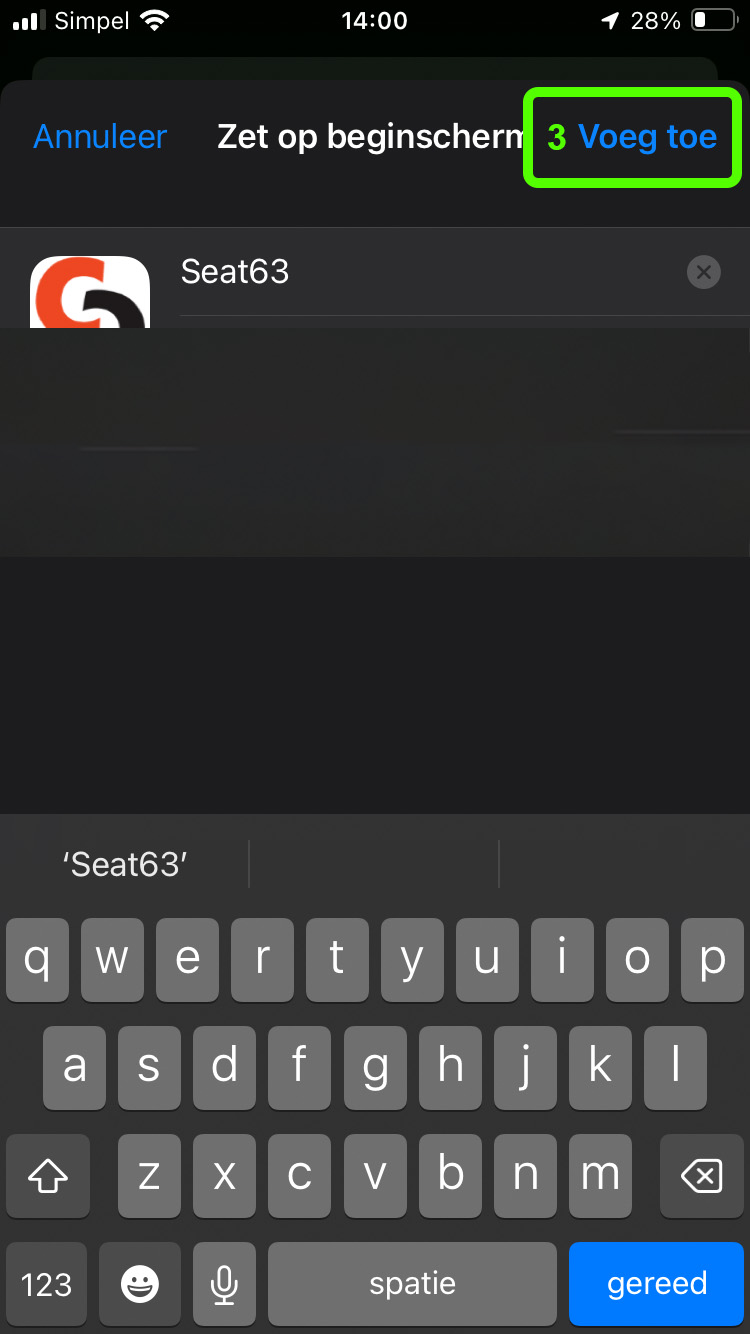
Troubleshooting
Internet
Seat63 requires an internet connection, either Wi-Fi or mobile data. If you receive a message saying the page cannot be found or if you’re unable to log in, first check if you’re connected to the internet.
Location Services
At the top of the Seat63 screen, you will see Three dots [5]. These should be green. If all three are black, the app does not have access to location services. Click here for troubleshooting location service issues.
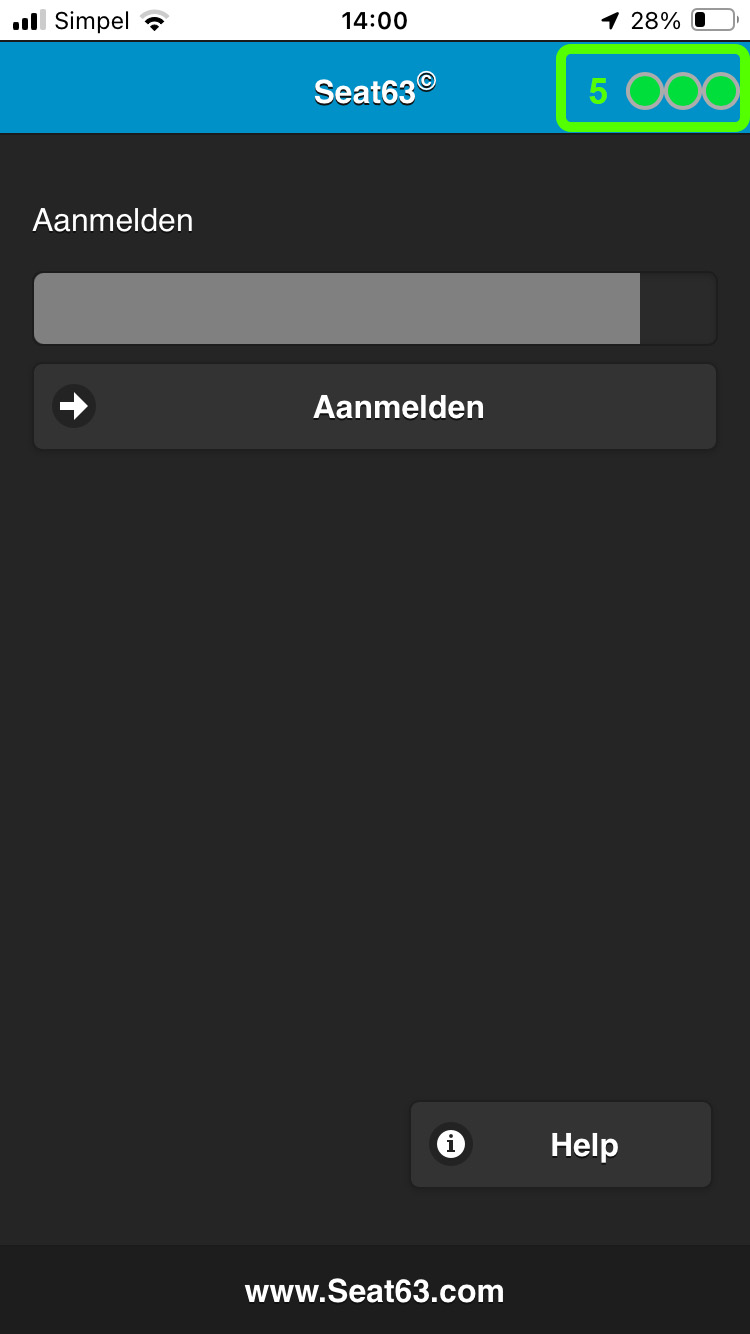
Unable to Log In
If you’re connected to the internet but unable to log in, close the app (double-click the home button and swipe the app up) and then reopen the app. A spinning circle will appear, which will disappear once the app has refreshed.