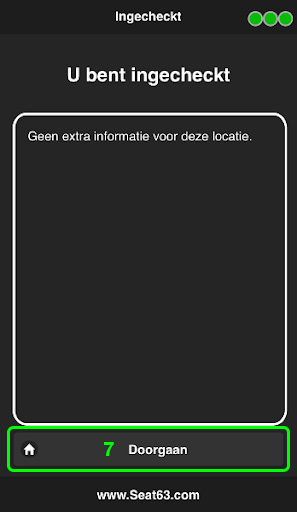Support » Checking in
Open the app and enter your personal code [1]. Then click Sign In [2].
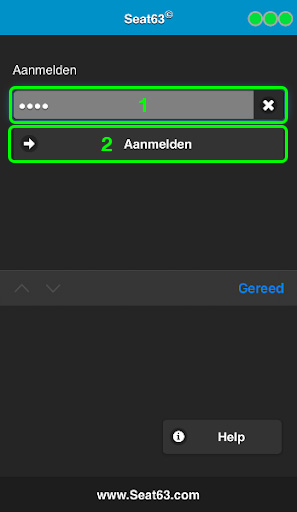
You will now be in the main menu. Click on Check In [3] to start your shift.
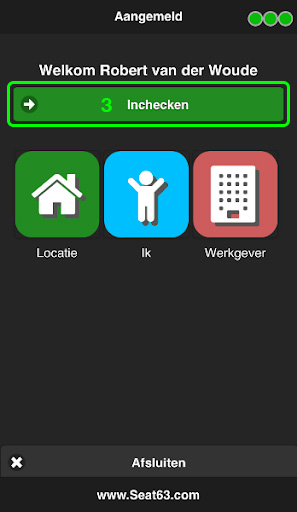
You should now see the name of the project where you’ll be cleaning. If multiple project names appear, select the correct one.
If you see Unknown Location, click Refresh [4]. If the correct project still doesn’t appear, select Unknown Location. This notifies us that the location is incorrect in the system, and we will update it accordingly.
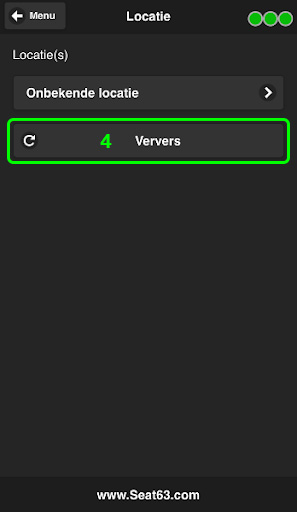
Next, click on Select a Schedule [5] and choose the shift you’re about to start. If you’re working multiple times on the same project in a day, make sure to select the correct shift.
If your shift isn’t listed, select Without Schedule [6].
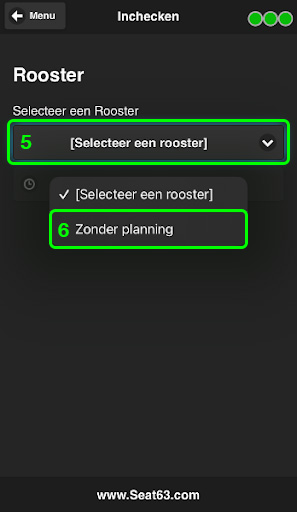
You are now checked in. Your supervisor may add additional information or points of attention in this screen.
When you click Continue [7], you’ll return to the main menu.